Yesterday I extolled the virtues of Google. It has been an invaluable resource in customizing my blog and really making it my own. Today, since I have already done some of the leg work, I thought I'd share some of the links that were particularly helpful to me. {Really, I'm just trying to keep the links handy for myself in case I want to change anything. :-)}Keep in mind that I am by no means a graphic designer and I had next to no experience with HTML code before I started blogging. If I can do it anyone can!
Amanda at Kevin and Amanda dot com was my original inspiration. The first tutorial I ever followed was "How to Make a Scrapbook Blog Background". After following that I was able to play around and learn how to create all kinds of images. Once you know how to make your own background (or if you just want to use the cute ones that are readily available online) you can "Assign Different Backgrounds for Each of Your Blog Pages" . So fun!! My personal favorite, however, is "How to Use a Cute Font for Your Blog Post Titles". Amanda makes the cutest fonts out there and you can download them for free! Definitely check this site out!
ShabbyBlogs has a bunch of great tutorials in addition to their cute free backgrounds. This is where I learned how to add a post separator.
Beth at A Mom's Life taught me how to create a Favicon. A favicon is that cute little 3 next to my web address in your browser address bar. It also appears on the browser tab when my page is open or next to the link if you bookmark it. It's a super cute, super custom, super simple addition. Without a custom favicon, the Blogger "B" will appear in those places. Not as fun. :-(
Isabella on HubPages has a couple of great, easy to follow tutorials: "How to add a personal signature to your blog posts" .
I learned how to customize the Newer and Older Post links at the bottom of my pages at SmartBloggerz. That's how I got the cute little house and arrows instead of the text down there. It's not a big deal, but it's a nice little detail. You don't even have to switch to images. This tutorial will help you just change the wording if you want.
You can add a link in the bottom corner of your screen that takes you back to the top of the page at Techknowl. It's nice to not have to scroll back up to the top after reading a long post, or several posts.
If you want to get a little more tricky, Blogger Sentral teaches how to stick different widgets to specific blog pages. This is how I got different headers on each of my blog pages. I created all the different images, added them as picture widgets between my front page header and post section, and then "stuck" each one to the page on which it belongs. It is also how I got my recipe links on the recipes page without typing them all in and linking them individually. Not the simplest trick I did, but for sure one of my favorites.
Color Magic Photography offers a quick little chunk of code you can add to hide the side bar on your stand alone pages. I feel like it makes those pages a little less busy. That may not be important to you, but I wanted the focus to be on what I was spotlighting on each page with as few distraction as possible.
I know it's a little scary at first to click on that Edit HTML tab. None of us wants to kill our blog by tinkering too much. I think each of the links above mention this, but it bears repeating one more time: ALWAYS BACK UP YOUR TEMPLATE BEFORE MAKING ANY CHANGES!!! The button to do it is right there at the top of the page when you open up your template. That way if you accidentally break your blog, you can restore it without losing anything. Good luck!
7.02.2010
Subscribe to:
Post Comments (Atom)







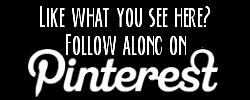






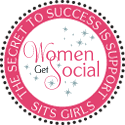

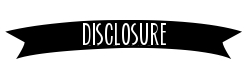
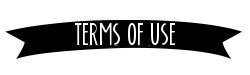
thank you for all of the resourceful links!
ReplyDeletethanks for this - I'm a total novice!
ReplyDeleteThank you for this! I love your blog transformation so far. I can't wait to try some of these links for myself!
ReplyDeleteYour blog looks amazing. Thanks so much for the links. I've been trying to spruce up my blogs lately, and this will definitely come in handy.
ReplyDeleteWell, I'm off to read the rest of your blog!
This is great! I've often wondered about the cute fonts for blog posts. Mine look so boring ;)
ReplyDeleteThis is some fabulous information! Thanks for sharing it with us!
ReplyDeleteOh I adore these tips. It is going in my style file for sure!
ReplyDeleteHappy 4th of July!
I like to tinker with my code, but haven't done it in awhile. I NEED to get the cute fonts, mine are standard bor-ing. I'm going to check out custom backgrounds, too. Thanks for sharing.
ReplyDeleteWow, thank you for your tutorial and links. All things I have been wondering how to do. I will definitely be bookmarking your site!
ReplyDeleteVentured over from tatertots and Jello
I was going to e-mail you, but didn't see your address. This is a suggestion that I got from SITS, that would really help me with your post. Instead of linking the word "here" link the words of what the function will do, i.e., I found a great way to use a "horizontal nav bar" -using that as your link. Thanks again * hugs *
ReplyDeletei came over from tatertots....and this is awesome...I LOVE your blog!!!! thanks for posting your tips...that seriously helps...there is so much i wanna do to my blog but just havent done it. I feel like i need to figure out my theme and go from there...thats the tough part. i am tired of the way my blog looks...did you design your own headers for everything??? howd you go about doing that...??? and how did you decide what to do??? thats the tough part for me...haha
ReplyDeleteok...enough of my questions!
Thank you for the awesome post. Just came over from tater tots and jello and I'm so glad I did. I'm a follower now!
ReplyDeleteThank you for taking the time to post all of this information all in one place. I've been trying to set up a page on my blog for this very thing, and if its ok, I'll add these links as well.
ReplyDeleteGoing to check out all the info. Thanks again.
Thank you, I put you in my side bar.
ReplyDeletehttp://superqtonthehill.blogspot.com
Wow, thank you so much for sharing. When my kids go back to school I am setting aside some time to spruce up my blog. I just checked out your "I believe" tab. I can second all of it. Thank you so much for sharing. The blog looks adorable! Love the tabs!
ReplyDeletefabulous! thanks for all the great links!
ReplyDeleteKrissa,
ReplyDeleteI did design almost all of the elements on my blog pages. I use Gimp, a free program you can download onlne that is similar to Photoshop. Really it's just digital scrapbooking. I save most things as png files so the background of the image can be transparent and it can "float" on my blog background.
Deciding on a theme was just trial and error. My husband asked me one day if everyone changed their blog as much as I did. Very funny. I've always loved vintage 50's advertising -- so kitschy and cute. That was the jumping off point. Good luck!
I'm so glad everyone finds this info useful! When I first started blogging I thought it was impossible (or very expensive) to get a custom look. I was glad to find out that was not true and I'm happy to share info!!
thanks so much for this post! very helpful!! Now I gotta get to work on making my blog look better!!!
ReplyDeleteAwesome post! It's nice to have it all in one spot.
ReplyDeleteAnother resource instead of GIMP (which is similar to, but a little clunkier than Photoshop) is a FREE website called Aviary.com. Their photo editor and gif creator is free. They also have a few other programs available (also free) that allow you to create podcasts, etc. if you want to try to do that.
Thank you so much for this collection of info! Good stuff.
ReplyDeleteAs a brand new blogger, I truly appreciate your links and tips! Your blog is adorable by the way!
ReplyDeleteI am still struggling with alignment of photos and such, do you have any tips on that?
Much appreciated!
www.inspiredcyclist.wordpress.com
Hi Amy -
ReplyDeleteI became a new follower a few weeks ago because of this post. I bookmarked it and have not completely revamped my blog. It's not nearly as cute as yours since it is my first time to even use GIMP. I am NOT a graphic designer at all. LOL Thank you! Thank you! Thank you! I'll be making more changes to my blog soon, but I appreciate all of the links. :)
This is such a great round-up, thanks for sharing I will be putting tons of them to use!!
ReplyDeletexo Shane