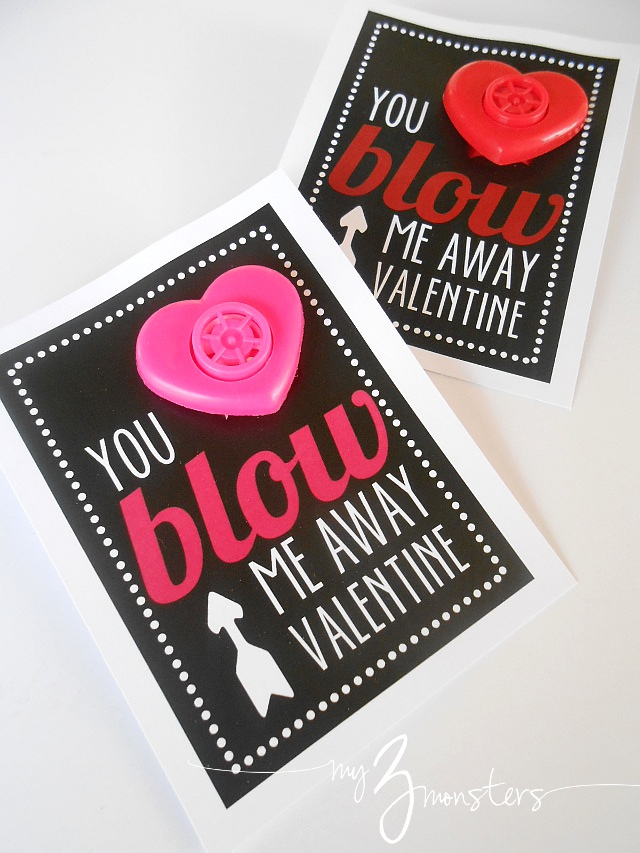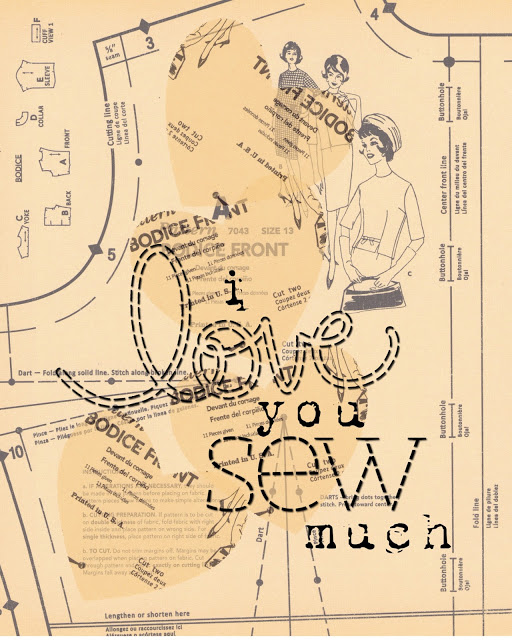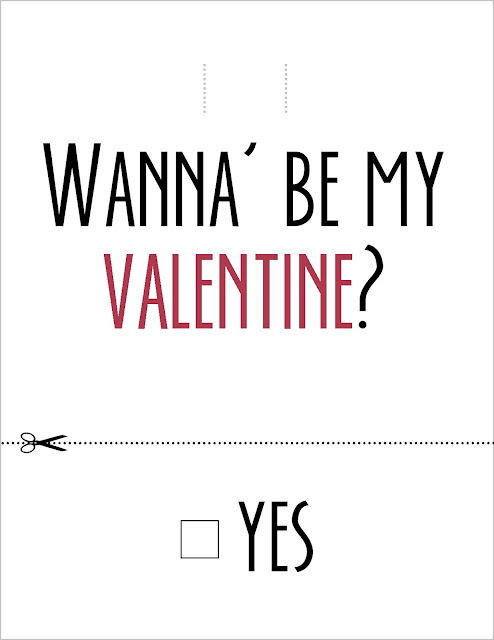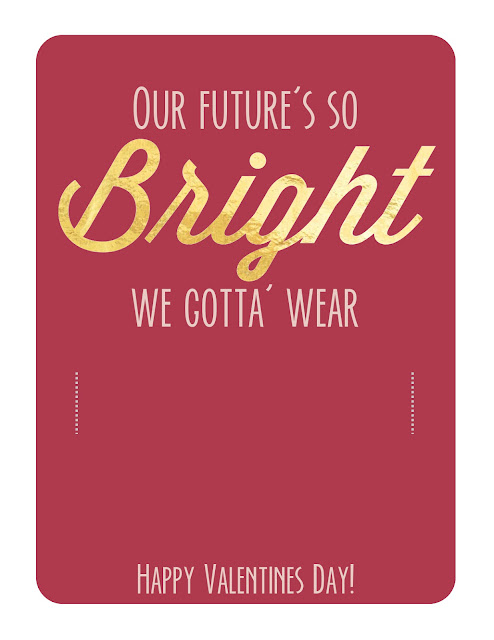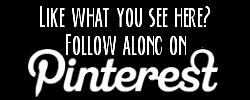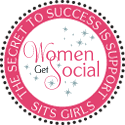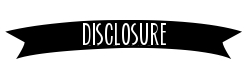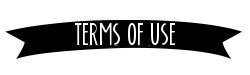Hi guys! Recently I shared a few printable recipe card templates you can use to start your own Recipe Organization and Meal Planning Binder. Today I'm going to show you how to add text to an image so you can add your recipes to them. I like to use a program called Gimp, a free program that is very similar to Photoshop.
Click on any of the images below to enlarge them to see more detail!
Begin by opening your recipe card template. When Gimp is up and running on your computer, click FILE {in the upper left corner} and then click OPEN. A window will pop up that allows you to navigate your own computer to find the image you want and click OPEN. {Make sure you remember where you save the template images so that you'll be able to find them again!}
To add text, select the TEXT TOOL.
Click anywhere on the image and begin typing. You can adjust the font, size and placement later.
You can change your text in several ways by adjusting settings on the bottom of your toolbox. To choose a different font, click on the font box and choose the one you like. This program allows you to use any font you have installed on your computer. To adjust the size, use the arrows up or down, or select the number in the box and type in a new number.
Below that you can change the justification of your text -- I typically use left or centered. The other setting I sometimes adjust is the line spacing to tighten up the gap between lines of text in my boxes. Just use the arrows up or down to increase or decrease the amount of space between lines.
To adjust the size of the text box, click and drag the edges of the box to desired size.
To adjust placement of text box, switch to the MOVE TOOL. Click on the the text you want to move and drag it to a new location.
Sometimes when you are attempting to move text, you will accidentally grab the background and move it instead of the text. Don’t worry. Just click on EDIT in the upper left corner and select UNDO from the drop down menu and you’re back in business. {I do it all the time!} Continue following the steps above to add text wherever you want it.
Repeat those steps to add the rest of your text. Any time you use a different font, want text to be a different size to stand out, or want more text in a different location, you will need to create a different text box. You can create as many different text boxes as you need on an image. When you have everything exactly the way you want it, it’s time to save it. The thing you need to know is that in Gimp, “saving” for printing is called “exporting”. Click on FILE in the upper corner again, then choose “EXPORT AS”. Do not choose “Save As” or “Save” – that is something else. This will open up a box that allows you to rename the file and choose where to save it to your computer.
Click EXPORT in the lower right corner of that box. Another box will open up asking you to choose the resolution at which to save it. Move the slider up to 100% for the crispest printout, then click EXPORT.
It may look complicated, but I promise you'll get the hang of it in no time with a little practice. If you are interested in learning some other fun things you can do with Gimp, check out my other Gimp tutorials here.
Have a great day, friends!
Amy